The iPod Music player that comes along with iPhone and iPad is a great music player. But at times we feel that it lacks many features that we would have wanted in a music player. Some examples that come to my mind are fetching the information about the track and tracking our habits on listening to music. The good thing is there are many alternatives to the iPod music player in the iTunes App Store. Here in this article we will go though some of the most useful and feature rich music app.
Panamp
Panamp is a fast, robust music player application for iPhone and iPod touch that lets you create dynamic “Queues” of your favorite tracks on the go. Find related information about your tracks as you browse through your music library, which is organized in a simple tree view. Responsive and intelligent, Panamp gives you an unprecedented level of control that puts your iOS device at the very center of your musical life. You can download Panamp from the below link:
Panamp on iTunes.
iAlbums
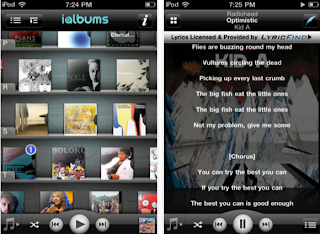
iAlbums lets you experience the story behind your favorite music with bios, reviews, lyrics, photos, videos, interviews and so much more.
There’s a whole world of information just waiting to be revealed behind every music file on your player. iAlbums brings you this world, with a fun and exciting music experience that includes bios, album reviews, tweets, videos, cover versions, photos, and much more.
All of the content is delivered in one seamless flow, all about what you're listening to right now. Whether you’re a Rihanna fan, a Korn fanatic, digging Eminem, a Pink Floyd rocker, a Bjork listener, or anything else in between, let iAlbums introduce you to the musical experience you've been missing.
iAlbums can be dowloaded from iTunes.
Music Stats
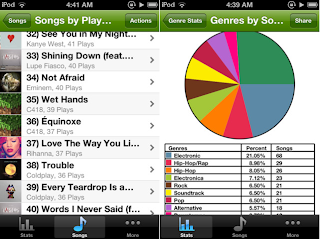
Music Stats is an app that let’s you view stats and details about your iOS music collection and your music listening habits, a must have for any music fan!
Features:
● Sort your songs, albums, or playlists by play count, length, genre, and more
● Detailed stats about each of your songs
● General stats, Fun stats, Averages, and more
● Your listening habits such as most listened to song, genre, or artist, and time spent listening
● Facebook and Email sharing
● Graphs of your Genres and Artists
● Customize the app with Theme Colors
● Play songs from directly within the app
● Auto-play, a feature that automatically picks and plays songs based on a chosen certain criteria (e.g. play songs that you have listened to most or play songs that you have never listened to)
● Favorites, allows you to keep a list of favorite songs
TapTunes
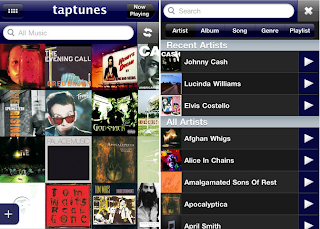
TapTunes is THE advanced music player for the iPhone and iPod Touch. With TapTunes, you will experience your music collection like never before. Touch, tap, drag, pinch, shake, swipe -- you've never been this close to your tunes!
Features:
* BROWSE your music through four unique displays, including all-new STACKED mode
* CONTROL playback through intuitive GESTURES
* SHARE what you're listening to via FACEBOOK and TWITTER
* SEARCH for what you want to listen to, now featuring QUICK PLAY
* SHUFFLE songs or even albums
* CUSTOMIZE your experience through an assortment of settings
XD Music Player
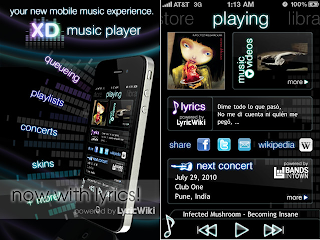
XD Music Player is your new mobile music experience, bringing queueing, playlists, skins, lyrics, concerts, and wikipedia to your fingertips.
• Browse for music within XD, and easily add (or remove) any song, album, artist, genre, podcast, or even audiobook to your "current queue" - and your music never stops! Close the app, and your queue will continue playing.
• If you like your queue, save it as a playlist! You can easily edit and reorder the songs in your playlists anytime.
• Access the lyrics, tour schedule, wikipedia page, and music videos for the artist your listening to right from within XD. Our "now playing" page updates automatically as the song you're listening to changes.
• Find concerts through our recommendation engine, XD Oracle™, or search and filter through them using advanced search.
• XD currently comes with 6 skins - "Liquid Glass", "Blue Steel", "Molly", "Urban Ash", "Zen", and "Black Gold" - with more to come later!
• Share a concert you found or song you're listening to via facebook, twitter, or email right within XD! You can also have XD automatically update your facebook or twitter status to the current song you're listening to.
DJ Mixer
Mix unlimited amount of tracks from your music library on iPad, iPhone and iPod Touch.
Mix, scratch, loop, filter, throw sound effects, record and rock any party with anywhere, anytime.
HOT! Brand new tracks from Marty Party and Hyper Crush, plus hundreds of free music to mix via the free Bander music discovery App.
Also includes free tracks featuring the dancefloor smash hit Vegas by Vandalism & Static Revenger, and additional tracks from The Crystal Method, Bassnectar, Photek, DJ Rap, Kool Keith, Elzhi, and Veze Skante.
No need for expensive and complicated DJ mixing hardware and software.
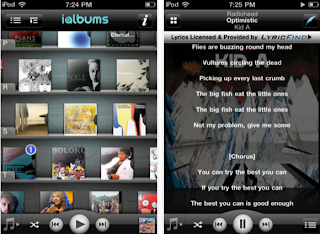 iAlbums lets you experience the story behind your favorite music with bios, reviews, lyrics, photos, videos, interviews and so much more.
iAlbums lets you experience the story behind your favorite music with bios, reviews, lyrics, photos, videos, interviews and so much more. 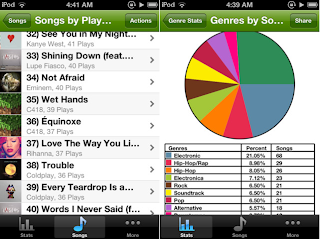
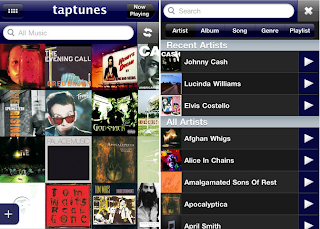
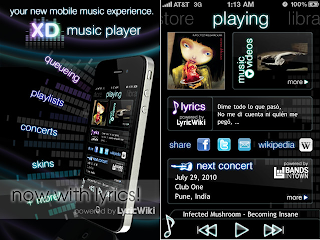 XD Music Player is your new mobile music experience, bringing queueing, playlists, skins, lyrics, concerts, and wikipedia to your fingertips.
XD Music Player is your new mobile music experience, bringing queueing, playlists, skins, lyrics, concerts, and wikipedia to your fingertips.